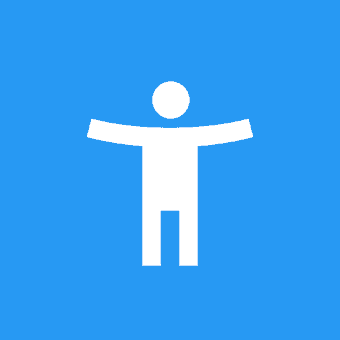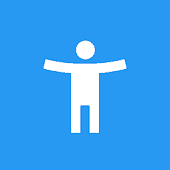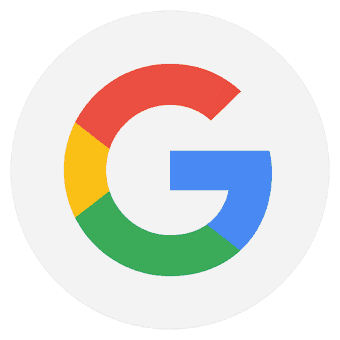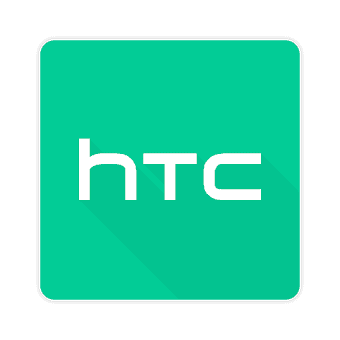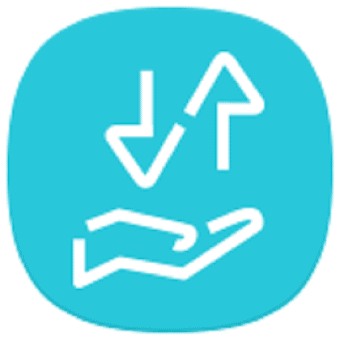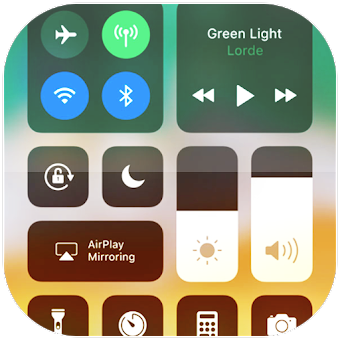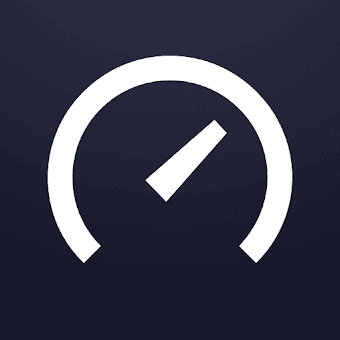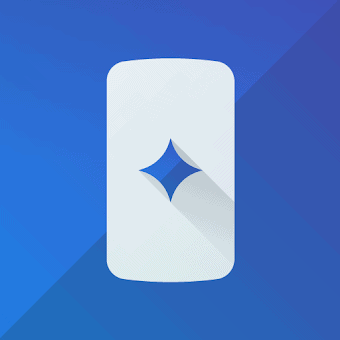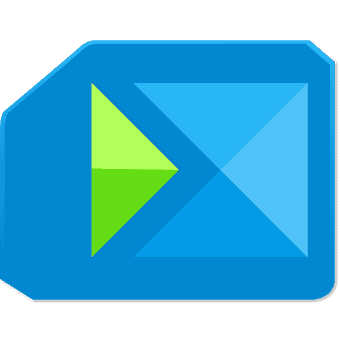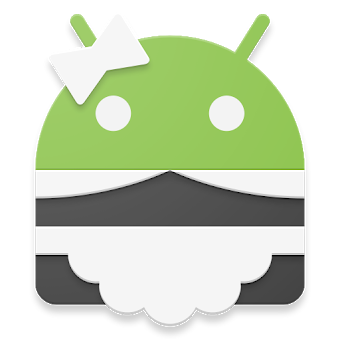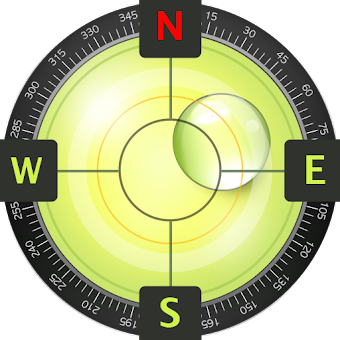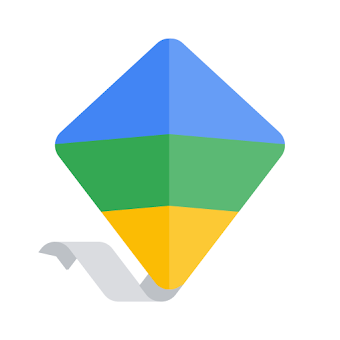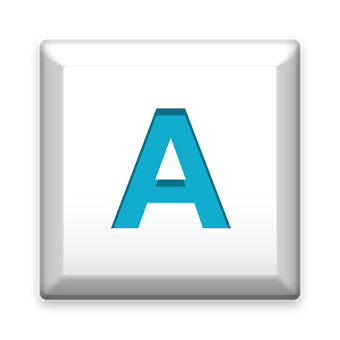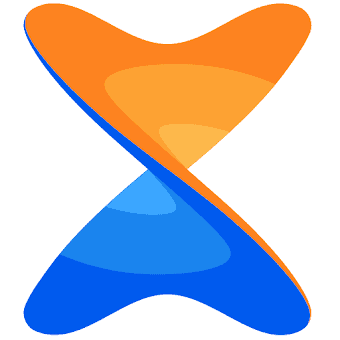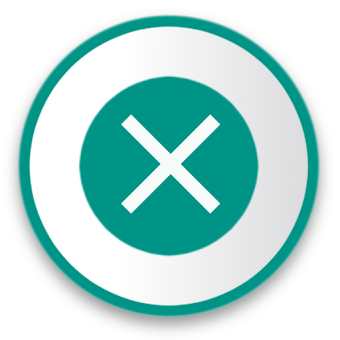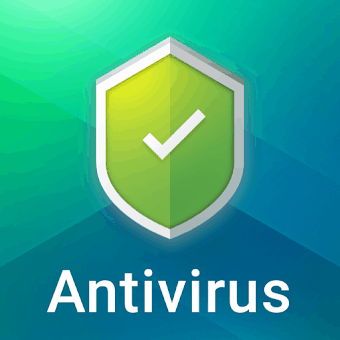Includes TalkBack, Accessibility Menu, and more.
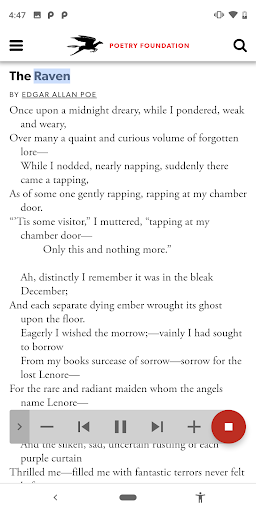
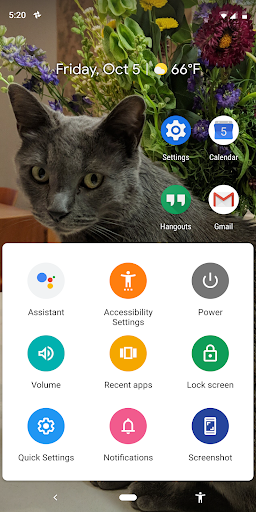
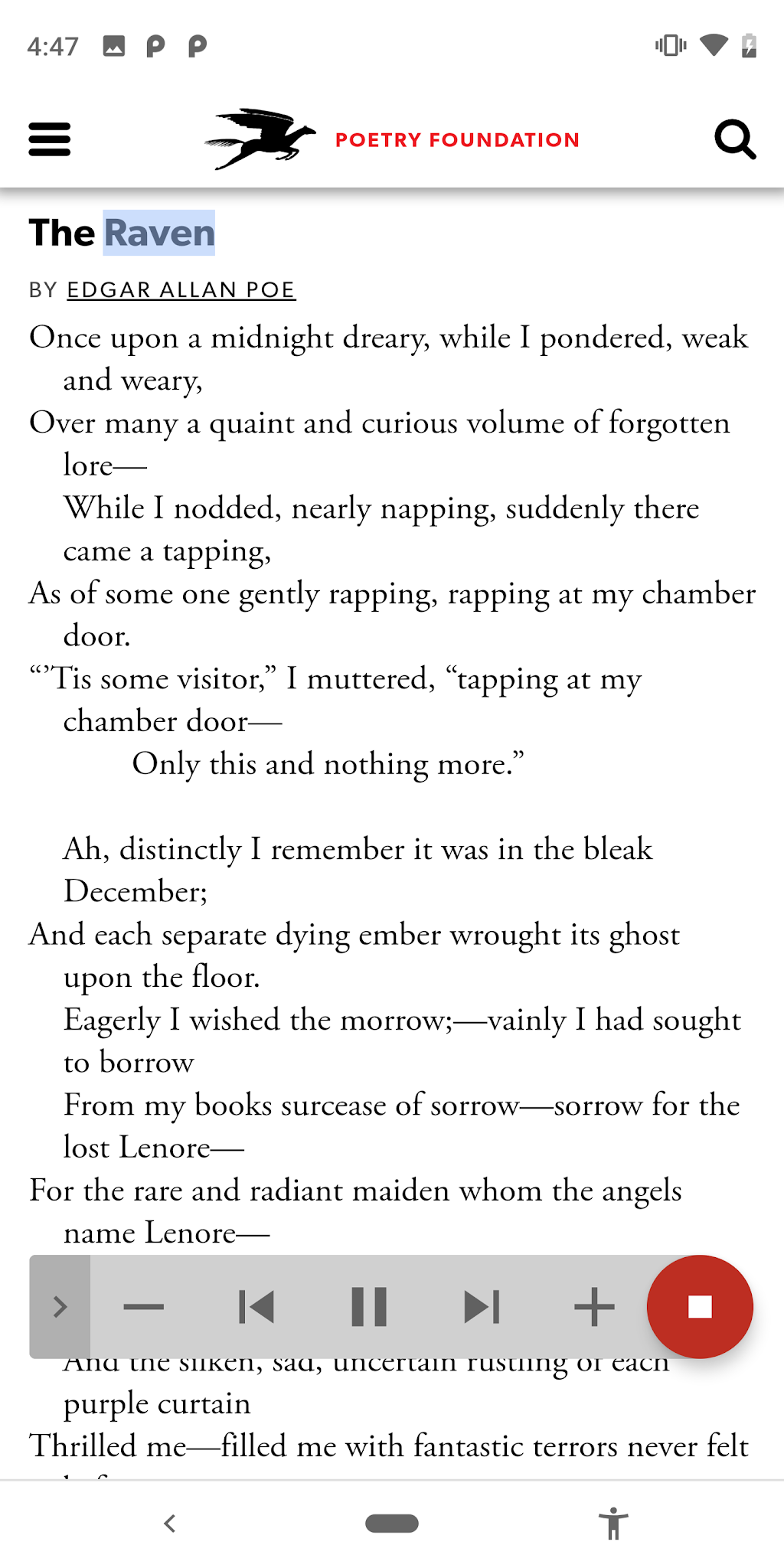
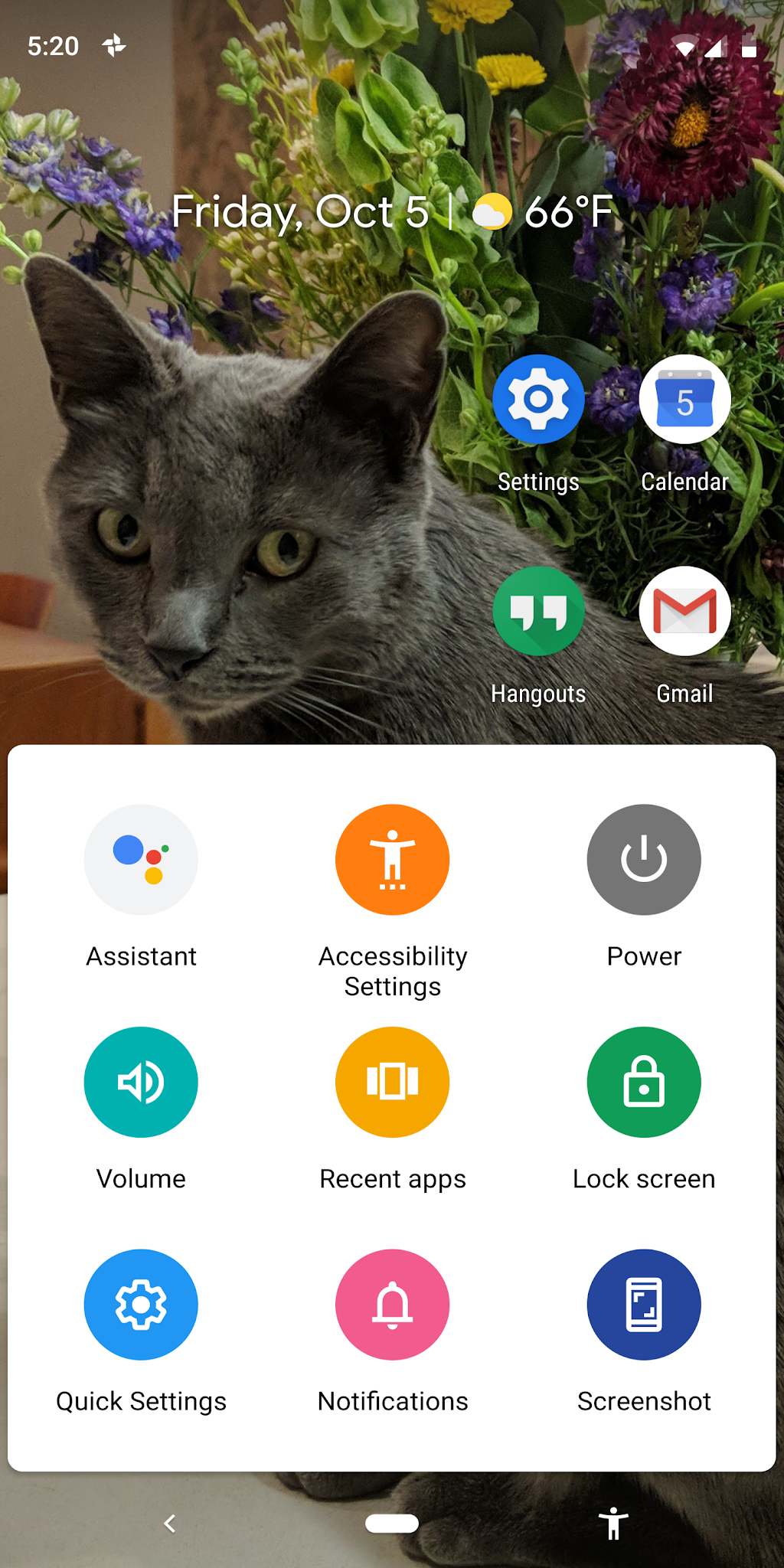
Android Accessibility Suite is a collection of accessibility apps that help you use your Android device eyes-free or with a switch device.
Android Accessibility Suite includes:
• Accessibility Menu: Use this large on-screen menu to lock your phone, control volume and brightness, take screenshots, and more.
• Select to Speak: Select items on your screen and hear them read aloud.
• Switch Access: Interact with your Android device using one or more switches or a keyboard instead of the touch screen.
• TalkBack screen reader: Get spoken feedback, control your device with gestures, and type with the on-screen braille keyboard.
Android Accessibility Suite requires Android 6 or later. Learn how to check your Android version:
https://support.google.com/android/answer/7680439
Learn more about using Android Accessibility Suite and other Android accessibility options:
http://g.co/help/androidaccessibility
To get started:
1. Open your device's Settings app.
2. Select Accessibility.
3. Select Accessibility Menu, Select to Speak, Switch Access, or TalkBack.
Permissions Notice
• Phone: Android Accessibility Suite observes the phone state so it can adapt announcements to your call status.
• Accessibility Service: Because this app is an accessibility service, it can observe your actions, retrieve window content, and observe text that you type.